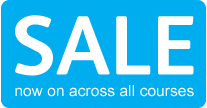Microsoft Certified Desktop Support Technician (MCDST) Distance Learning CourseIT104
Do you want a career in IT? Looking to become a Help Desk Technician or Technical Support Specialist? Or just validate your existing skills? Then validation as a Microsoft Certified Desktop Support Technician (MCDST) could be your answer.
You will gain a thorough knowledge of how to successfully troubleshoot desktop environments on the Windows Operating System and prove you have the skills necessary to educate users and help solve their hardware and software and application issues on Windows.
Course Info
Is This The Right Course For Me?

Benefits for Employee:
Are you looking to validate your computer support skills? Are you keen to become a Help Desk Technician, Computer Support Specialist, Technical Support Representative or Technical Support Specialist? The MCDST will give you a globally recognised accreditation proving your trouble shooting and support skills as well as your ability to utilise new technologies.
This MCDST bundle gives you everything you need to take and pass the MCDST exams in Supporting Users and Troubleshooting a Microsoft Windows XP Operating System and Supporting Users and Troubleshooting Desktop Applications on a Microsoft Windows XP Operating System.
Benefits for Employers:
Are you looking to ensure you get the best computer support and troubleshooting specialist? Keen to save on extra IT costs and down time deploying your valuable resources elsewhere? Then the MCDST qualification will ensure you are getting the very best from your IT support team. The exams measure true proficiency so you can be assured your investment in training really pays off. This bundle covers both trouble shooting the windows operating system and troubleshooting desktop applications.
Distance Learning Support

At Start Learning we pride ourselves on our friendly and supportive tutors. Your tutor support will start as soon as you receive your course and will be valid for 12 months. All our tutors are highly qualified with extensive experience in supporting distance learning students. You contact your tutor via email and they are responsible for marking assignments answering your questions and guiding you through the course to ensure you are ready for your examinations.
Home Study Entry Requirements

No prior knowledge is necessary to study this course. Just some basic Computer skills. At Start Learning we believe that everyone should have the opportunity to expand their knowledge and study further, so we try to keep our entry requirements to a minimum.
Recommended Hours of Study

We recommended you spend approximately 110 hours of your time studying for the Microsoft Certified Desktop Support Technician (MCDST) Course. The pace of study is completely up to you. To give an example, if you dedicate 2 hours a week to the course it would take you a year to complete but if you could spare 4 hours a week you could complete it in six months.
Course Contents

To find out more about how our course is taught please click here: IT Course Information
This course contains 2 sections Supporting Users and Troubleshooting a Microsoft XP Operating System and Supporting Users and Troubleshooting Desktop Applications on a Microsoft Windows XP Operating System.
Section 1: Supporting Users and Troubleshooting a Microsoft Windows XP Operating System (Exam 70-271):
When you pass the Supporting Users and Troubleshooting a Microsoft Windows XP Operating System exam, you achieve Microsoft Certified Professional (MCP) status. You also earn core credit toward the Microsoft Certified Desktop Support Technician (MCDST) on Microsoft Windows XP certification.
Unit 1 - Installation: Installing a Windows Desktop Operating System - Perform and troubleshoot an attended installation of a Windows XP operating system - Answer end-user questions related to performing an attended installation of a Windows XP operating system - Troubleshoot and complete installations in which an installation does not start - Troubleshoot and complete installations in which an installation fails to complete - Perform post installation configuration - Perform and troubleshoot an unattended installation of a Windows desktop operating system - Answer end-user questions related to performing an unattended installation of a Windows XP operating system - Configure a PC to boot to a network device and start installation of a Windows XP operating system - Perform an installation by using unattended installation files
Unit 2 - Upgrading: Upgrade from a previous version of Windows - Answer end-user questions related to upgrading from a previous version of Windows - Verify hardware compatibility for upgrade - Verify application compatibility for upgrade - Migrate user state data from an existing PC to a new PC - Install a second instance of an operating system on a computer
Unit 3 - Files & Folders: Managing and Troubleshooting Access to Resources - Monitor, manage, and troubleshoot access to files and folders - Answer end-user questions related to managing and troubleshooting access to files and folders - Monitor, manage, and troubleshoot NTFS file permissions - Manage and troubleshoot simple file sharing - Manage and troubleshoot file encryption - Manage and troubleshoot access to shared folders - Answer end-user questions related to managing and troubleshooting access to shared folders - Create shared folders - Configure access permission for shared folders on NTFS partitions - Troubleshoot and interpret Access Denied messages
Unit 4 - Printing: Connect to local and network print devices - Answer end-user questions related to printing locally - Configure and manage local printing - Answer end-user questions related to network-based printing - Connect to and manage printing to a network-based printer
Unit 5 -Working Offline: Manage and troubleshoot access to and synchronization of offline files - Answer end-user questions related to configuring and synchronizing offline files - Configure and troubleshoot offline files - Configure and troubleshoot offline - file synchronization
Unit 6 - Hardware and Drives: Configuring and Troubleshooting Hardware Devices and Drivers - Configure and troubleshoot storage devices - Answer end-user questions related to configuring hard disks and partitions or volumes - Manage and troubleshoot disk partitioning - Answer end-user questions related to optical drives such as CD-ROM, CD-RW, DVD, and DVD-R - Configure and troubleshoot removable storage devices such as pen drives, flash drives, and memory cards - Configure and troubleshoot display devices - Answer end-user questions related to configuring desktop display settings - Configure display devices and display settings - Troubleshoot display device settings - Configure and troubleshoot Advanced Configuration and
Unit 7 - Power and Settings: Power Interface (ACPI) - Answer end-user questions related to configuring ACPI settings - Configure and troubleshoot operating system power settings - Configure and troubleshoot system standby and hibernate settings
Configure and troubleshoot I/O devices - Answer end-user questions related to configuring I/O devices - Configure and troubleshoot device settings - Configure and troubleshoot device drivers for I/O devices -Configure and troubleshoot hardware profiles
Unit 7 - Troubleshooting Desktop and Settings: Configuring and Troubleshooting the Desktop and User Environments - Configure the user environment - Answer end-user questions related to configuring the desktop and user environment - Configure and troubleshoot task and toolbar settings - Configure and troubleshoot accessibility options - Configure and troubleshoot pointing device settings - Configure and troubleshoot fast-use switching - Configure support for multiple languages or multiple locations - Answer end-user questions related to regional settings - Configure and troubleshoot regional settings - Answer end-user questions related to language settings - Configure and troubleshoot language settings - Troubleshoot security settings and local security policy - Answer end-user questions related to security settings - Identify end-user issues caused by local security policies such as Local Security Settings and Security - Configuration and Analysis - Identify end-user issues caused by network security policies such as Resultant Set of Policy (RSoP) and Group Policy
Unit 8 - User account and Logon: Configure and troubleshoot local user and group accounts - Answer end-user questions related to user accounts - Configure and troubleshoot local user accounts - Answer end-user questions related to local group accounts - Configure and troubleshoot local group accounts - Troubleshoot system startup and user logon problems - Answer end-user questions related to system startup issues - Troubleshoot system startup problems - Answer end-user questions related to user logon issues - Troubleshoot local user logon issues - Troubleshoot domain user logon issues - Monitor and analyze system performance - Answer end-user questions related to system performance - Use Help and Support to view and troubleshoot system performance
Use Task Manager to view and troubleshoot system performance- Use the Performance tool to capture system performance information
Unit 9 - Network and Configurations: Troubleshooting Network Protocols and Services - Troubleshoot TCP/IP. Tools include ARP; the Repair utility; connection properties; and the ping, ipconfig, pathping, and nslookup commands - Answer end-user questions related to configuring TCP/IP settings - Configure and troubleshoot manual TCP/IP configuration - Configure and troubleshoot automated TCP/IP address configuration - Configure and troubleshoot Internet Connection Firewall (ICF) settings such as enable and disable - Troubleshoot name resolution issues - Configure and troubleshoot host name resolution issues on a client computer - Configure and troubleshoot NetBIOS name resolution issues on a client computer - Configure and troubleshoot remote connections - Configure and troubleshoot a remote dial up connection - Configure and troubleshoot a remote connection across the Internet - Configure and troubleshoot Internet Explorer - Configure and troubleshoot Internet Explorer connections properties - Configure and trubleshoot Internet Explorer security properties - Configure and troubleshoot Internet Explorer general properties - Configure and troubleshoot end-user systems by using remote connectivity tools - Use Remote Desktop to configure and troubleshoot an end user's desktop - Use Remote Assistance to configure and troubleshoot an end user's desktop
Section 2: Supporting Users and Troubleshooting Desktop Applications on a Microsoft Windows XP Operating System 70-272
When you pass the Supporting Users and Troubleshooting Desktop Applications on a Microsoft Windows XP Operating System exam, you achieve Microsoft Certified Professional (MCP) status. You also earn core credit toward the Microsoft Certified Desktop Support Technician (MCDST) on Microsoft Windows XP certification.
Unit 1 - Configuring and Troubleshooting Applications: Configure and troubleshoot Office applications - Answer end-user questions related to configuring Office applicationsSet application compatibility settings - Troubleshoot application installation problems - Configure and troubleshoot e-mail account settings - Configure and troubleshoot Internet Explorer - Configure and troubleshoot Outlook Express - Answer end-user questions related to configuring Outlook Express - Configure and troubleshoot newsreader account settings - Configure and troubleshoot e-mail account settings - Configure the operating system to support applications - Answer end-user questions related to configuring the operating system to support an application - Configure and troubleshoot file system access and file permission problems on multiboot computers -Configure access to applications on multi user computers - Configure and troubleshoot application access on a multiple user client computer
Unit 2 - Resolving Issues Related to Usability: Resolve issues related to Office application support features - Resolve issues related to Internet Explorer support features - Resolve issues related to Outlook Express features - Resolve issues related to operating system features - Resolving Issues Related to Application Customization - Resolve issues related to customizing an Office application - Answer end-user questions related to customizing Office applications
Unit 3 - Customization: Customize toolbars - Configure proofing tools - Manage Outlook data, including configuring, importing, and exporting data, and repairing corrupted data - Personalize Office features - Resolve issues related to customizing Internet Explorer - Resolve issues related to customizing Outlook Express - Resolve issues related to customizing the operating system to support applications - Answer end-user questions related to customizing the operating system to support an application - Customize the Start menu and taskbar - Customize regional settings - Customize fonts - Customize folder settings
Unit 4 - Configuring and Troubleshooting Connectivity for Applications: Identify and troubleshoot name resolution problems - Identify and troubleshoot network adapter configuration problems - Identify and troubleshoot LAN and Routing and Remote - Access configuration problems - Identify and troubleshoot network connectivity problems caused by the firewall configuration - Identify and troubleshoot problems with locally attached devices
Unit 5 - Configuring Application Security: Identify and troubleshoot - problems related to security permissions - Answer end-user questions related to application security settings - Troubleshoot access to local resources - Troubleshoot access to network resources - Troubleshoot insufficient user permissions and rights - Identify and respond to security incidents - Answer end-user questions related to security incidents - Identify a virus attack - Apply critical updates - Manage application security settings
Qualification
Qualifications

You will receive the Microsoft Certified Desktop Support Technician (MCDST) credential. MCDST candidates are required to pass two core exams. Elective exams are not required. The MCDST credential will not retire with the release of Windows Vista certifications; it will continue to be supported by Microsoft and valued by employers and decision makers who use Microsoft Windows XP.
The two exams required are:
70-271 - Supporting Users and Troubleshooting a Microsoft Windows XP Operating System
70-272 - Supporting Users and Troubleshooting Desktop Applications on a Microsoft Windows XP Operating System
Language of Course

English
Examination Centre

Exams are taken at your local Prometric Testing centre. Please click here to view a list and map - Prometic Testing Centres
FAQ's
Q: How much do the exams cost?
A: They are usually about £70 but you can find the exact cost and book your test on the Prometric Website http://www.2test.com
Q: How is the course taught?
A: You can find out more about how our distance learning courses are taught here: IT Course Teaching
Q: How long do I have to complete the course?
A: No Timescale has been allocated. You can study when you want and where you want. If we update the course, the information will either be posted on our supporting website or sent to you free of charge.
Q: What happens if I’ve paid for the course but find it unsuitable?
A: Not a problem. If you return it within seven days as per the terms and conditions on our web site www.start-learning.co.uk.
Q: What do I receive once I order the course?
A: We will send you ALL the course materials. You can start your studies straight away.
Q: Which exams do I take?
A: You take:
70-271 - Supporting Users and Troubleshooting a Microsoft Windows XP Operating System
70-272 - Supporting Users and Troubleshooting Desktop Applications on a Microsoft Windows XP Operating System
Find a course...
- IT Career Starter
- Most Popular Courses
- A Levels
- Accounts and Bookkeeping
- Animal Care
- Art
- Beauty & Nails
- Business Studies
- Child Care/Psychology
- Construction BTEC
- Counselling
- Criminology
- Digital Photography
- Dog Grooming
- Electrical BTEC
- Event Management
- Forensics Science
- Health & Fitness
- Holistics and NLP
- Hospitality
- Human Anatomy
- Interior Design
- IT - Computing
- Life Coaching
- Management Courses
- Mental Health
- Office/Personal Assistant
- Plumbing Courses
- Project Management
- Property Development
- Start your own Business
- Social Care
- Surveying BTEC
- Teaching Assistant
- Web Design
- Wedding Planning
- Creative Writing